1 # Running Rustfmt from IntelliJ or CLion
5 - Install [CLion](https://www.jetbrains.com/clion/), [IntelliJ Ultimate or CE](https://www.jetbrains.com/idea/) through the direct download link or using the [JetBrains Toolbox](https://www.jetbrains.com/toolbox/).
6 CLion provides a built-in debugger interface but its not free like IntelliJ CE - which does not provide the debugger interface. (IntelliJ seems to lack the toolchain for that, see this discussion [intellij-rust/issues/535](https://github.com/intellij-rust/intellij-rust/issues/535))
8 - Install the [Rust Plugin](https://intellij-rust.github.io/) by navigating to File -> Settings -> Plugins and press "Install JetBrains Plugin"
9 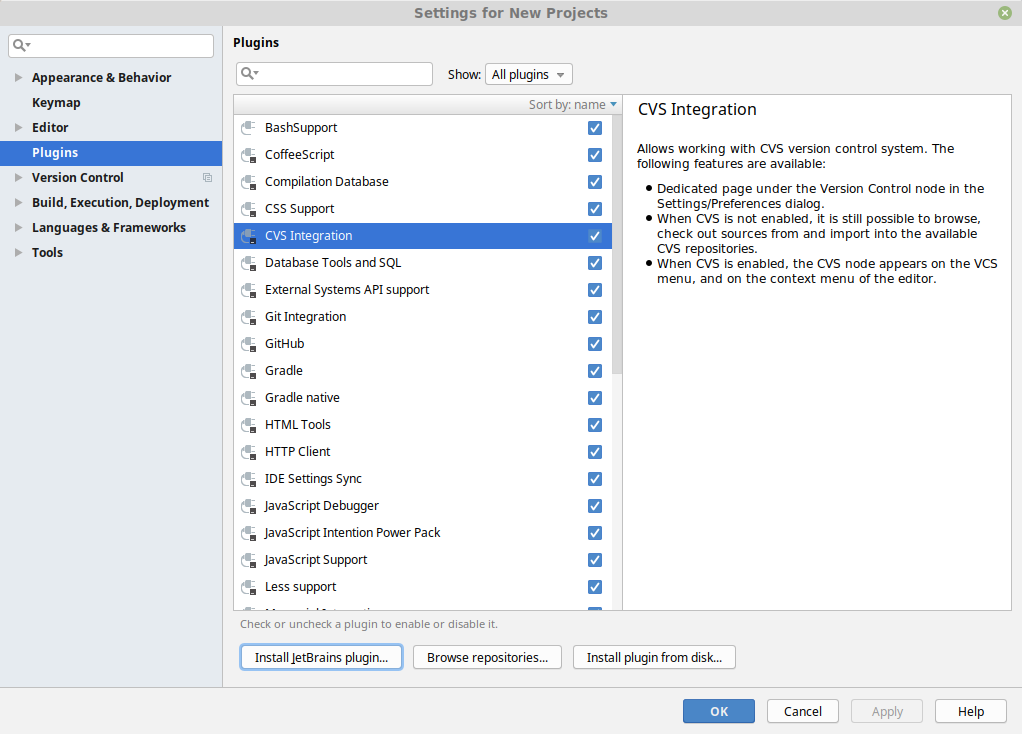
11 - Press "Install" on the rust plugin
12 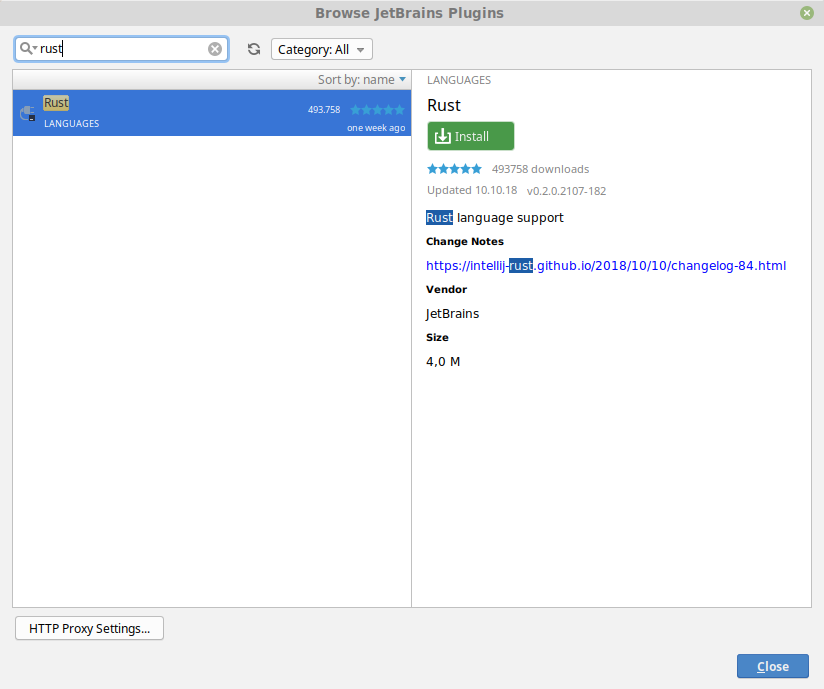
14 - Restart CLion/IntelliJ
18 - Open the settings window (File -> Settings) and search for "reformat"
19 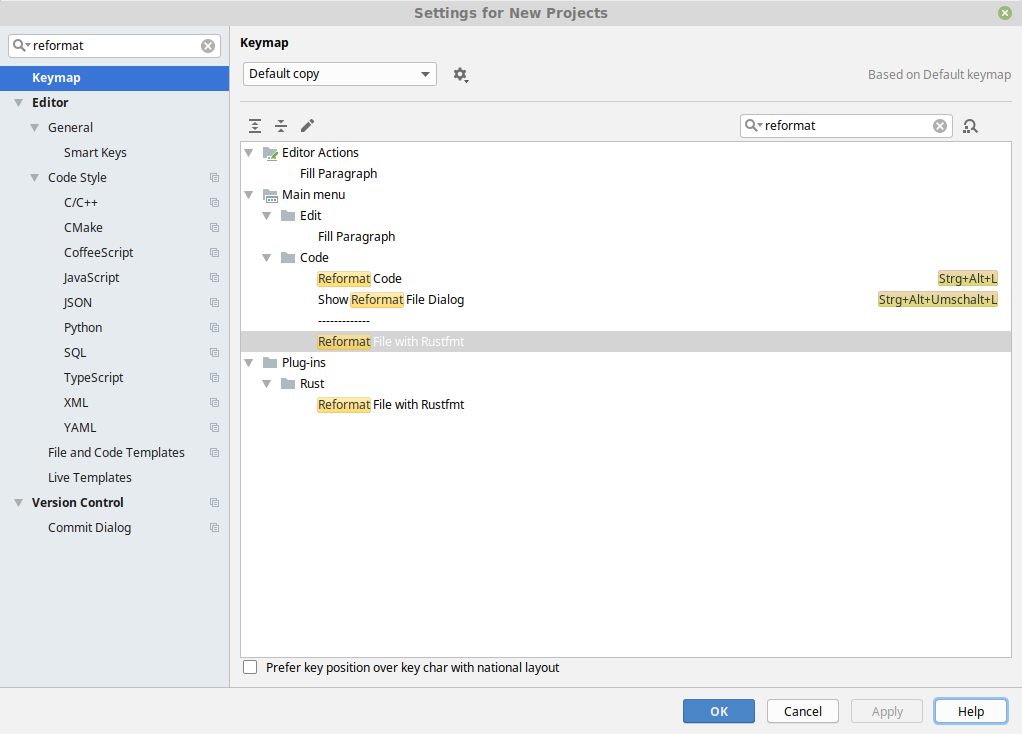
20 - Right-click on "Reformat File with Rustfmt" and assign a keyboard shortcut
22 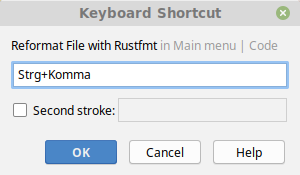
24 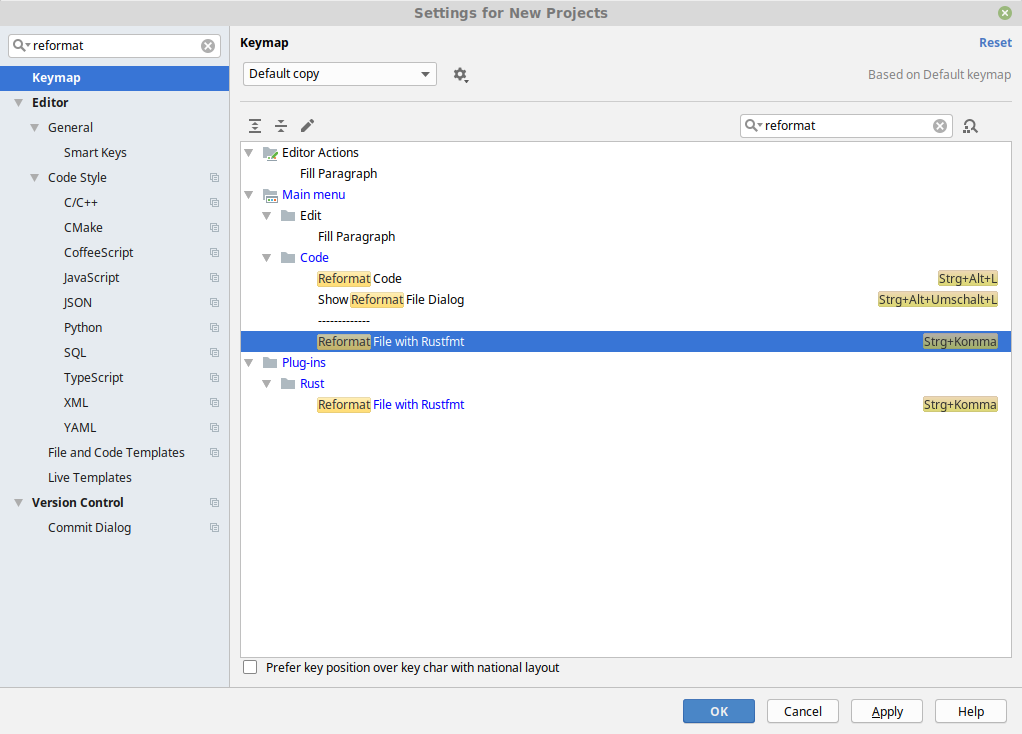
26 - Done. You can now use rustfmt in an opened *.rs file with your previously specified shortcut